2. Creating an Acronis Cyber Infrastructure Virtual Machine¶
First, you need to create a VM with Acronis Cyber Infrastructure. Do the following:
On the Dashboard, click Create a resource.
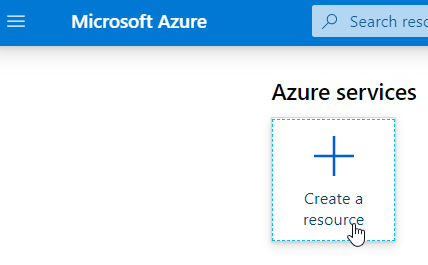
On the Home > New pane, find and click
Acronis Backup Gatewayin the Azure Marketplace.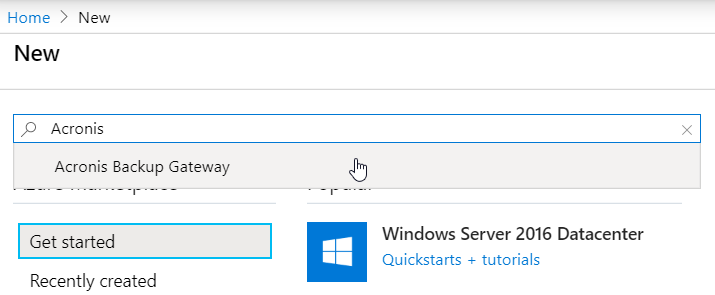
On the Home > New > Acronis Backup Gateway pane, click Create.

The VM creation wizard will open.
On the wizard’s Basics pane, specify a user name and password for VM’s admin account, set the public access policies, specify a password for the Acronis Cyber Infrastructure web panel, choose a subscription type, resource group, and location. Click OK.
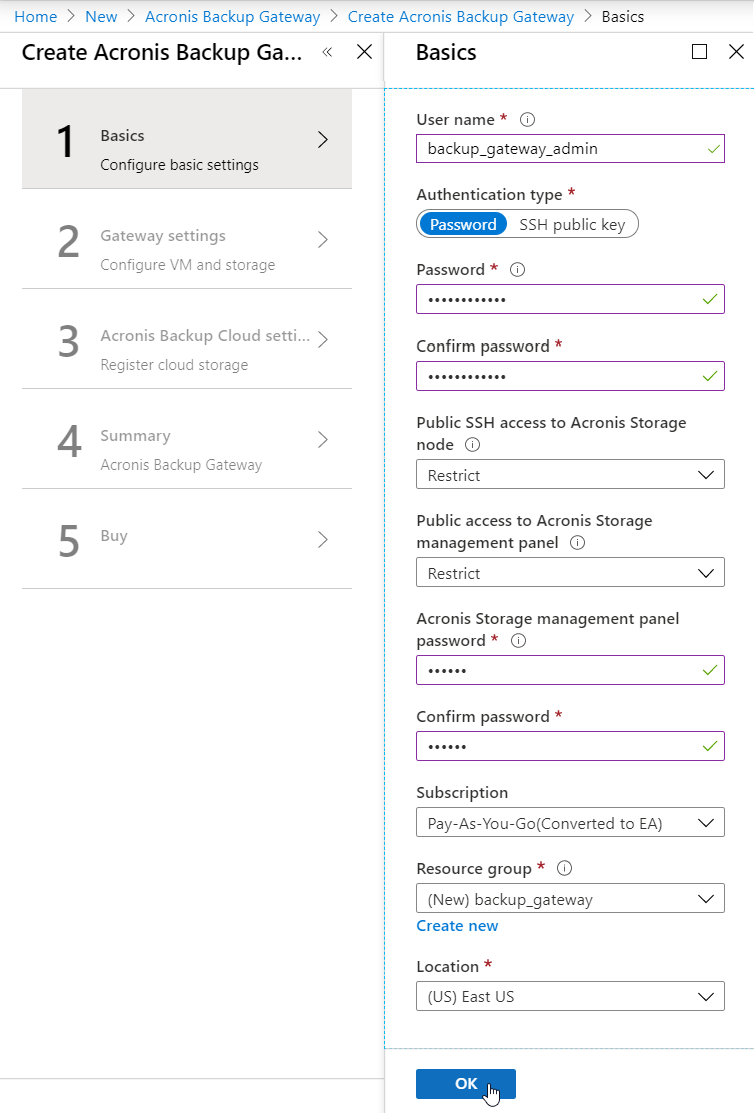
On the wizard’s Gateway settings pane:
In Virtual machine size, the recommended VM size,
Standard A4 v2, should be selected by default.In Storage account, give a name to the account and click OK.
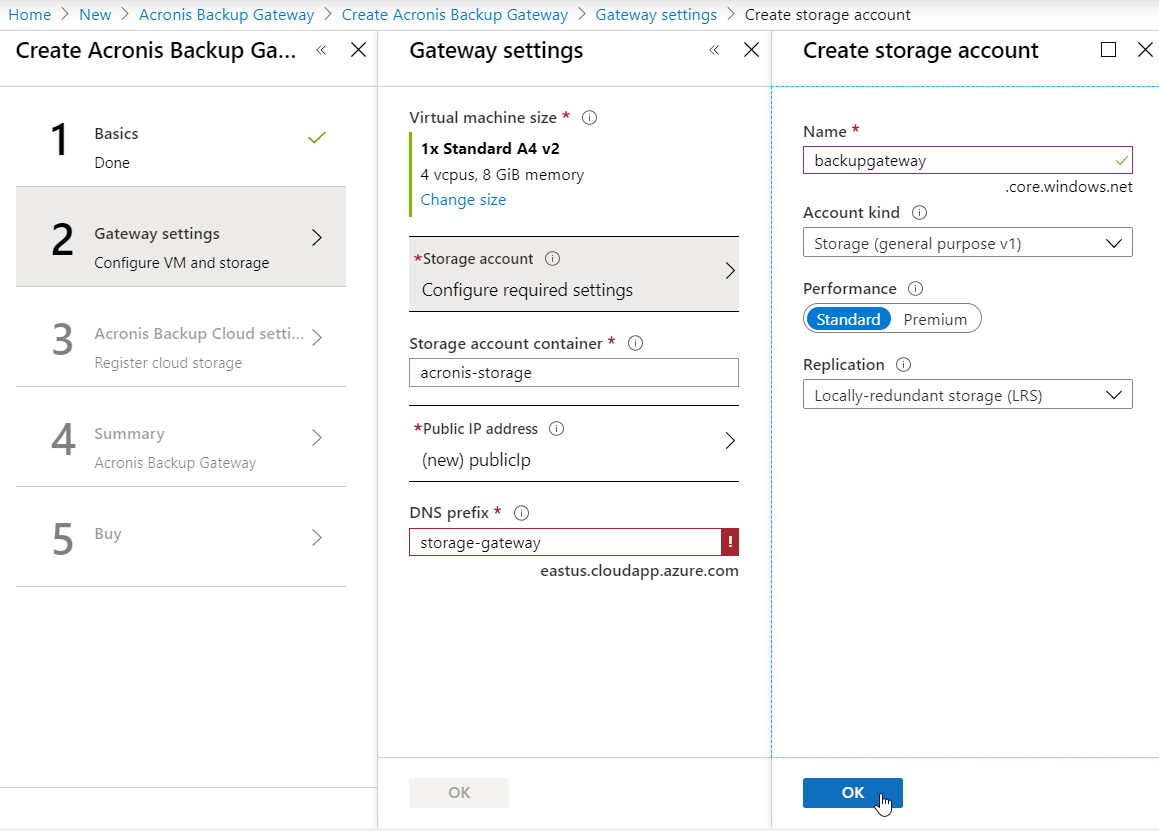
In Storage account container, specify a name.
In Public IP address, select Static in Assignment and click OK.
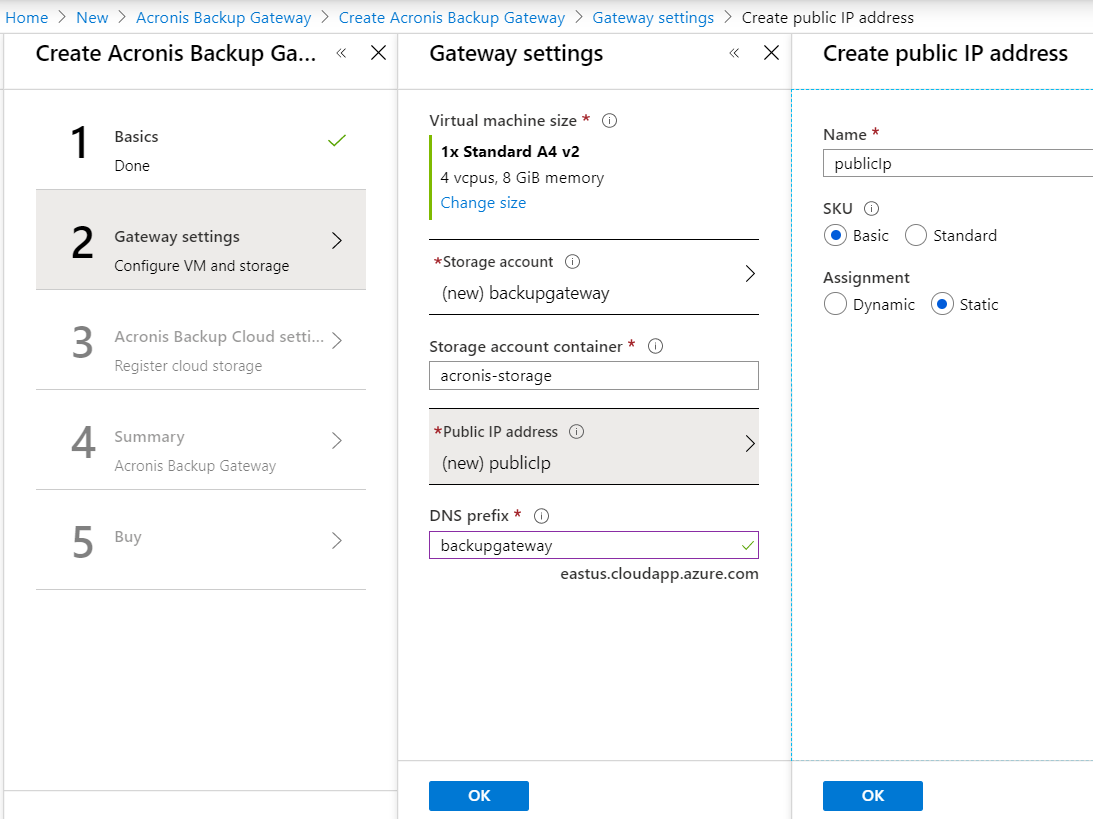
In DNS prefix, specify a DNS prefix for your Backup Gateway, e.g., backupgateway.
The Backup Gateway will be registered in Acronis Backup Cloud under the static public IP address and DNS name.
Note
The public IP address and DNS name cannot be changed later.
Having set the required options, click OK.
On the wizard’s Acronis Backup Cloud settings pane, provide the credentials of your partner account in Acronis Backup Cloud. The cloud management portal URL,
https://cloud.acronis.com, should be specified by default. Click OK.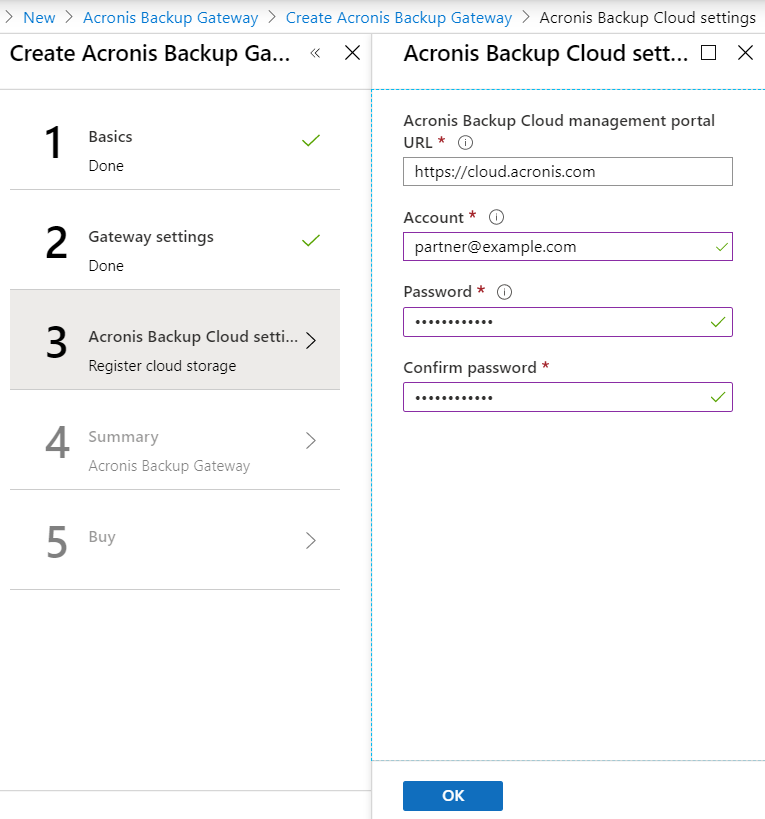
On the wizard’s Summary pane, make sure all the options are set correctly, wait until validation passes, and click OK.
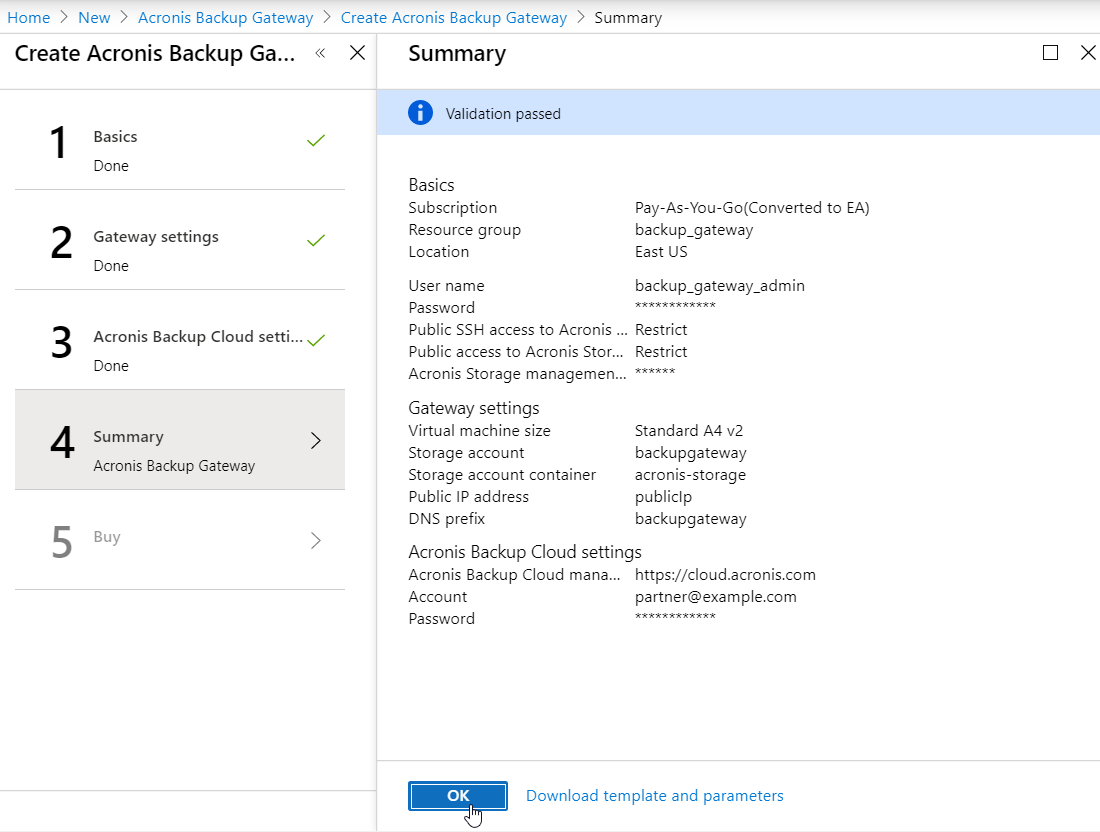
On the wizard’s Create pane, read the terms of use and privacy policy and click Create.
After the VM is running, log in to the Acronis Cyber Cloud admin panel and check that the new Acronis Cyber Infrastructure is shown in the Storages section (for more details, see the Acronis Cyber Cloud documentation. Finally, perform a test backup to the Azure cloud to make sure that everything is working correctly.
