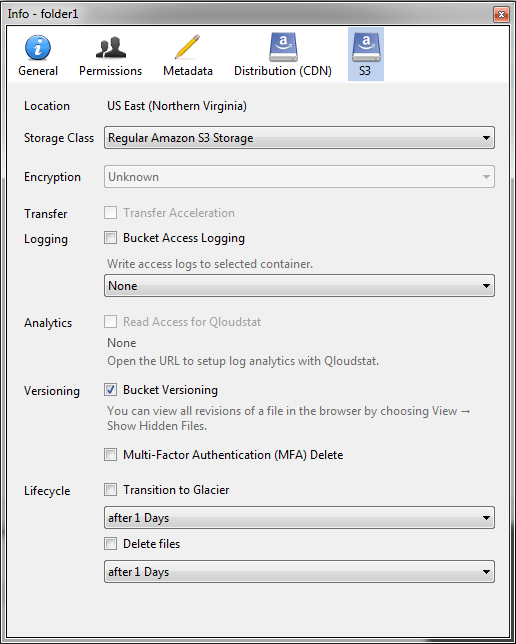2.2. Accessing S3 Storage with CyberDuck¶
To access Acronis Cyber Infrastructure with CyberDuck, do the following:
In CyberDuck, click Open Connection.
Specify your credentials:
- The DNS name of the S3 endpoint.
- The Access Key ID and the Password, the secret access key of an object storage user.
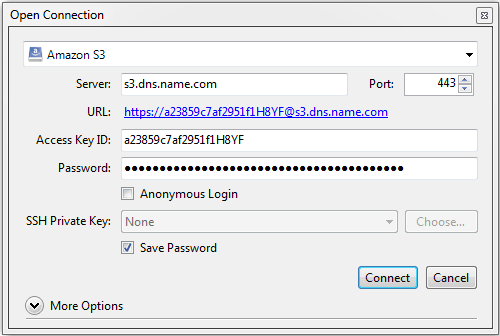
By default, the connection is established over HTTPS. To use CyberDuck over HTTP, you must install a special S3 profile.
Once the connection is established, click File > New Folder to create a bucket.
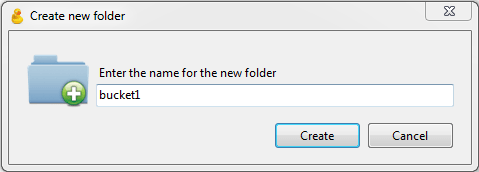
Specify a name for the new bucket, and then click Create. Use bucket names that comply with DNS naming conventions. For more information on bucket naming, see S3 Bucket and Key Naming Policies.
The new bucket will appear in CyberDuck. You can manage it and its contents.
2.2.1. Managing S3 Bucket Versions¶
Versioning is a way of keeping multiple variants of an object in the same bucket. You can use versioning to preserve, retrieve, and restore every version of every object stored in your S3 bucket. With versioning, you can easily recover from both unintended user actions and application failures. For more information about bucket versioning, refer to the Amazon documentation.
Bucket versioning is turned off by default. In CyberDuck, you can enable it in bucket properties. For example: