6.1. Configuring a Backup Gateway¶
Before configuring a backup gateway, make sure that the DNS configuration meets the requirements outlined in Hardware Requirements. In addition, port 44445 should be open for inbound/outbound connections for network interface with the ABGW public role (this is the public network in our evaluation scenario).
Configure a new storage for storing and managing your customers’ backups by using the Acronis Cyber Infrastructure admin panel. To do this, log in to the Acronis Cyber Infrastructure and navigate to Storage Services, and then to Backup Storage.
Here, you can see all the nodes in the storage cluster that can be used as backup destinations. Select the desired node or nodes, and then click Create Gateway. In the right panel, click This cluster. In our evaluation scenario, the customers’ data will be stored and managed on the storage cluster nodes.
Select the appropriate data redundancy scheme that will be applied to your customers’ backups.
Specify a DNS name that will be associated with the selected cluster and used to register that cluster within Acronis Cyber Backup Cloud (like
backup.example.com). For more details, refer to Hardware Requirements. The new DNS name is associated with each node’s IP address in the selected cluster. A specific node for backup operations is selected automatically by the backup agent. It depends on a number of factors, such as node availability and load.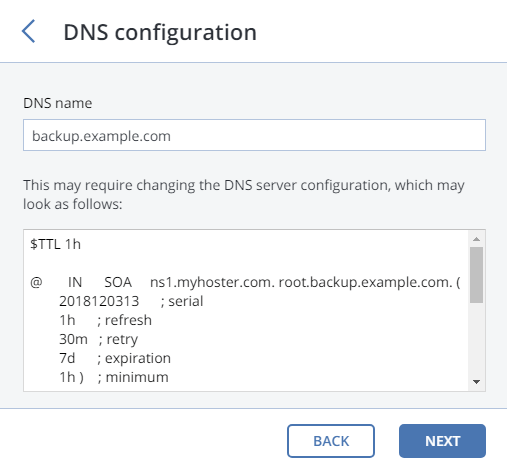
Click Next.
Specify the URL of your Acronis Cyber Backup Cloud instance. By default, it is
https://cloud.acronis.com. If you use Acronis Cyber Backup, at this stage you should use the IP address of the corresponding machine to access the Backup Management Console. For the evaluation scenario, provide a login and password for Acronis Cyber Cloud administrator account. Click Next.You may want to test the DNS setup locally before going public. To do this, you can add the DNS name to the
/etc/hostsfile on machines you will use to access the backup gateway. For example,192.168.1.10 backup.example.com.The deployment will start immediately. As soon as it is over, you will see three tabs: OVERVIEW, NODES, and GEO-REPLICATION. On the OVERVIEW tab, for example, you can see the information about the registered gateways and their performance.
Note
If the current storage does not have a public IP address and a DNS name, the Web Restore tool for Acronis Cyber Cloud cannot work properly.
