6.1. Connecting to the Local Storage Cluster via Backup Gateway¶
Before you proceed, make sure that the destination storage has enough space for both existing and new backups.
To set up Backup Gateway, do the following:
On the INFRASTRUCTURE > Networks screen, make sure that the ABGW private and ABGW public traffic types are added to the networks you intend to use.
In the left menu, click STORAGE SERVICES > Backup storage.
Select the node(s) to run the gateway services on and click Create gateway in the right menu.
Select This Acronis Cyber Infrastructure cluster as storage type.
Make sure the correct network interface is selected in the drop-down list. Click NEXT.
If necessary, click the cogwheel icon and configure node’s network interfaces on the Network Configuration screen.
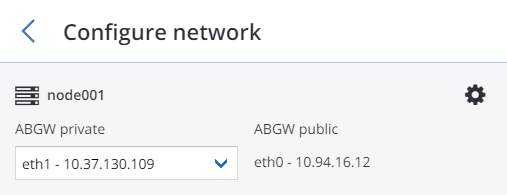
On the Volume Parameters tab, select the desired tier, failure domain, and data redundancy mode. For more information, refer to Understanding Storage Tiers, Understanding Failure Domains, and Understanding Data Redundancy.
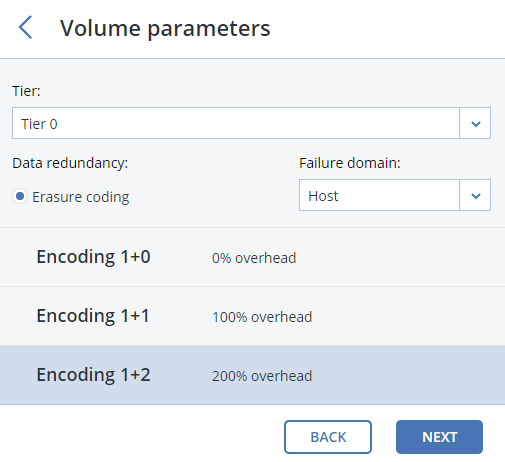
Redundancy by replication is not supported for Backup Gateway. For erasure coding, changing redundancy scheme is disabled, because it may decrease cluster performance. The reason is that re-encoding demands a significant amount of cluster resources for a long period of time. If you still want to change the redundancy scheme, please contact the technical support.
Click NEXT.
On the DNS Configuration tab, specify the external DNS name for this gateway, e.g,
backupgateway.example.com. Make sure that each node running the gateway service has a port open for outgoing Internet connections and incoming connections from your Acronis backup software. Backup agents will use this address and port to upload the backup data.Important
Configure your DNS server according to the example suggested in the admin panel.
Important
Each time you change nodes in the Backup Gateway cluster, adjust the DNS settings accordingly.
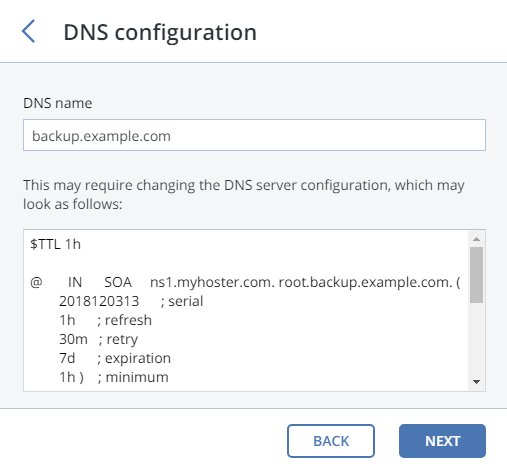
Click Next.
On the Register in backup software pane, specify the following information for your Acronis product:
Important
Make sure that two-factor authentication (2FA) is disabled for your partner account. You can also disable it for a specific user within a 2FA-enabled tenant as described in Acronis Cyber Cloud documentation and specify the user credentials.
- In Address, specify the address of the Acronis Backup Cloud management portal (e.g., https://cloud.acronis.com/) or the hostname/IP address and port of the Acronis Backup Advanced management server (e.g., http://192.168.1.2:9877).
- In Account, specify the credentials of a partner account in the cloud or of an organization administrator on the local management server.
Finally, click DONE.
