2. Installing Acronis Software-Defined Infrastructure¶
To install Acronis Software-Defined Infrastructure, do the following:
Prepare bootable media using the distribution ISO image (mount it to an IPMI virtual drive, create a bootable USB drive, or set up a PXE server).
Boot the server from the chosen media.
On the welcome screen, choose Install Acronis Software-Defined Infrastructure. After the installation program loads, you will see the Installation Summary screen.
Open the NETWORK & HOST NAME screen, configure a static IP address for the NIC and provide a hostname: either a fully qualified domain name (hostname, domainname) or a short name (hostname).
Open the INSTALLATION DESTINATION screen and select a system device in the Device Selection section. Configure other options if required.
Open the ACRONIS SOFTWARE-DEFINED INFRASTRUCTURE screen and choose Admin panel and storage.
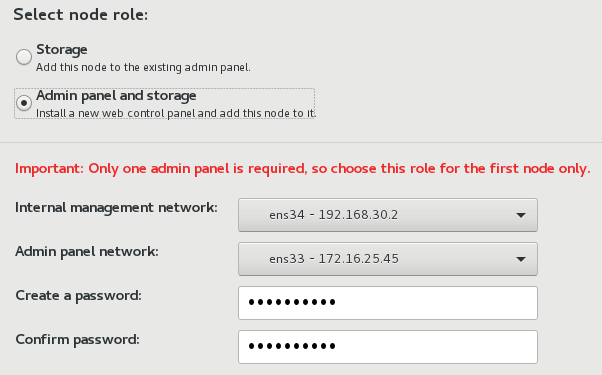
Make sure that correct network interfaces are selected in the Admin panel network and Management network drop-down lists.
Create a password for the superadmin account.
Set the remaining options:
- Open the DATE & TIME screen and make sure that Network Time is enabled so that time on each node is synchronized.
- Open the EULA screen and accept the end-user license agreement.
- Open the ROOT PASSWORD screen and create a password for node’s root account.
Having configured everything necessary on the INSTALLATION SUMMARY screen, click Begin Installation.
Once the installation is complete, the node will reboot automatically and you will see a welcome prompt with the address of the admin panel.
Log in to the admin panel: on a computer with access to the admin panel network, open a web browser and visit the management node IP address on port 8888, e.g., https://<management_node_IP_address>:8888. Use the default user name shown on the login screen and the password created during installation.
If prompted, add the security certificate to browser’s exceptions.
