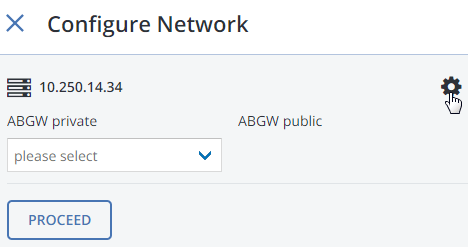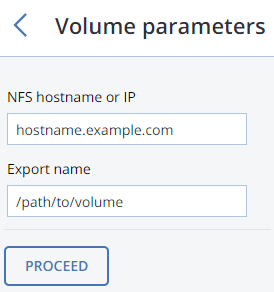1. Setting Up Acronis Backup Gateway¶
To store Acronis Backup Cloud data in Acronis Storage, configure Acronis Backup Gateway on one of the following back-ends:
- ABGW cluster on top of the Acronis Storage cluster or
- ABGW access point for an NFS share mounted on a node in parallel with the Acronis Storage cluster.
The following sections describe configuration steps for both.
The complete instructions on how to set up ABGW are provided in the Acronis Storage Administrator’s Guide.
1.1. Configuring Acronis Backup Gateway Clusters¶
To set up an Acronis Backup Gateway cluster on top of an Acronis Storage cluster, do the following:
On the SERVICES > Acronis Backup Nodes screen, select nodes, click Create Gateway and This Acronis Storage cluster.
On the Configure network panel, configure network for each node:
Click the cogwheel icon next to a network interface.
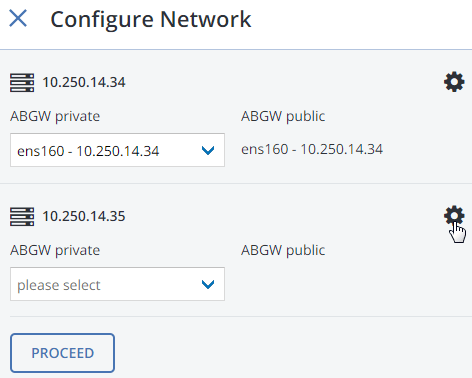
On the Network Configuration screen, select a network interface, click Choose roles, and check ABGW private and ABGW public roles.
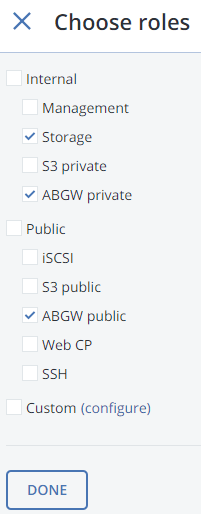
Click DONE and X and repeat the above steps for each node.
Back on the Configure Network panel, make sure the network interfaces with assigned ABGW roles are selected for each node and click Proceed.
Select a Tier, a Failure domain, choose a Data redundancy mode, and click Proceed.
Note
Redundancy by replication is not supported for Acronis Backup Gateway.
Specify the external DNS name for this gateway, e.g,
backupgateway.example.com. Make sure that the required port is open for outgoing Internet connections and incoming connections from Acronis Backup Cloud on each node running the gateway service.Important
Configure your DNS server according to the example suggested in the management panel.
Click Proceed, specify Acronis Backup Cloud credentials, and click Done.